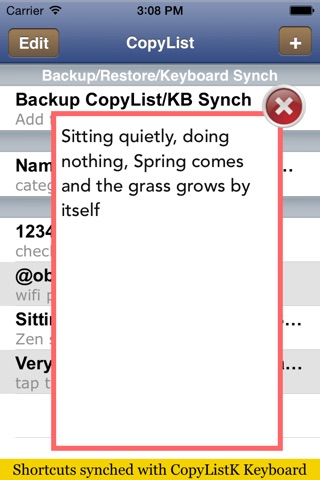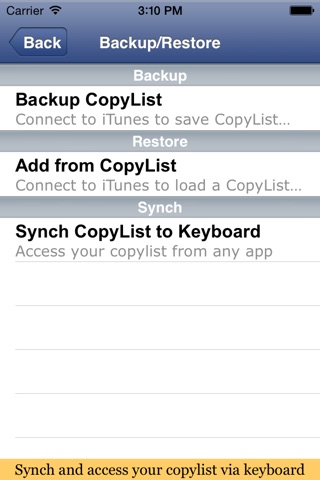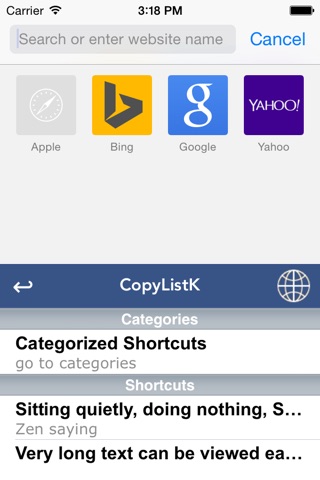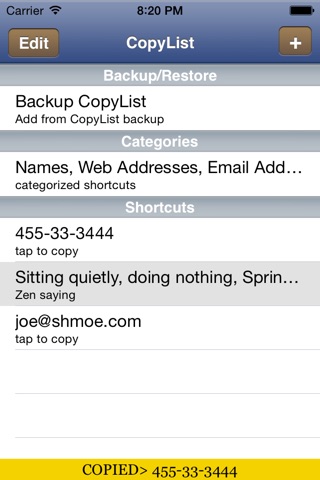
CopyListK shortcuts utility
If you dont like typing a lot on your iPhone, iPod Touch or iPad, and wish you had a list where you can copy and paste text easily and quickly, enter CopyListK!
A quick and easy way to store text you use a lot or might use at school or at work.
Store the most used text in the shortcut list. For the less used text, you can store in category lists.
Just one tap on the text you saved and its instantly copied to your iPhone, iPod Touch or iPads copy memory ready for pasting in other apps.
New with CopyListK for iOS 8 and above: CopyListK lets you type in your shortcuts to any app: whether it be Safari, your Notes, Calendar, Mail or whatever. Just go to your devices Settings -> General -> Keyboard -> Keyboards and click on "Add New Keyboard" and pick "CopyListK". Then when youre at any app where you need to type in a shortcut, with your keyboard up you can shift to your CopyListK via the globe key. Tap and hold the globe key and pick CopyListKeyboard. Now you can select which shortcut you want pasted and the CopyListKeyboard will type it in whereever your text cursor is at!
Very easy to use. Affordable (get it now before prices go up). And you get four apps for the price of one: it was made for both your iPhone/iPod Touch and the iPad -- CopyListK for iPhone/iPod Touch, CopyListK for iPad/iPad Mini, CopyListKeyboard for iPhone/iPod Touch, CopyListKeyboard for iPad/iPad Mini.
Supports portrait and landscape view on iPad.
For pasting (not using the keyboard): you can double-click the Home button to jump between CopyListK and the app youre copying/pasting (just tap the CopyListK or your other apps icon from the most recently-run list)!
Going from CopyListK to other apps and back is now just a double-click away!
You now have a viewer for long text! You no longer have to go into Edit to view your text, just swipe right and you can read/view your saved text!
Weve also added a button to manually synch your CopyList to your CopyListKeyboard if the automatic synching is not getting all your saved lists.
For more information and tutorials on how to add and use the keyboard or to backup/restore your copylist shortcuts, visit our website at: http://instructoons.com
Starting with version 3, CopyListK now automatically backs up your shortcuts to a zip file at the start of the app. So if you forgot to back-up your shortcuts, you can go to iTunes and download the backup zip file that you can use to restore your shortcuts. For instructions, go to the "CopyListK/CopyList2 Backup/Restore/Transfer tutorial" section at http://instructoons.com/apps/index.php
CopyListK: Super intuitive. Super simple. Super useful.
Note: requires iOS 8.3 and above for the keyboard functionality.